How To Upload Edited Assets To ProspectFlow
Uploading assets to ProspectFlow will make it easy to re-use them again and again without having to re-upload them for every funnel or email you work on.
This guide will show you how to upload assets to ProspectFlow.
- First, log in to ProspectFlow.
- Navigate to "Settings".
- Click on "Media".
- Then click 'Open Media Library' and "Upload Media".
- Select the asset(s) you'd like to upload and begin uploading them.
Once you have uploaded your assets, you may now use them in a variety of ways.
Using Your Image Assets In Funnels
To use your image asset(s) in a funnel you should first add an image element to your page if you don't already have one.
Then, under the image options, you should select the small image icon next to the image URL field (pictured below) and double-click on the image you'd like to use.
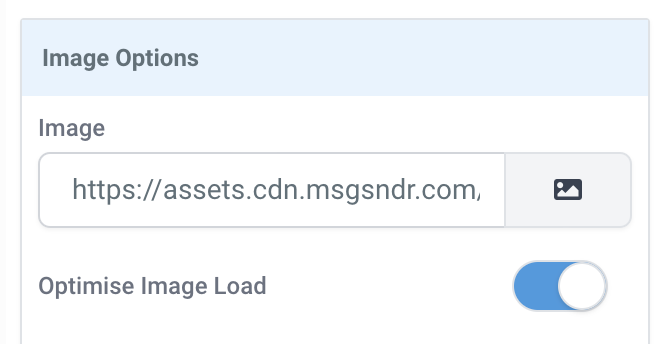
Using Your Video Assets In Funnels
To use your video asset(s) in a funnel you should first add a video element to your page if you don't already have one.
Then, under the video settings, you should select 'Hosted Video' as the video type and then select the video and thumbnail you'd like to use, by clicking the blue buttons below.
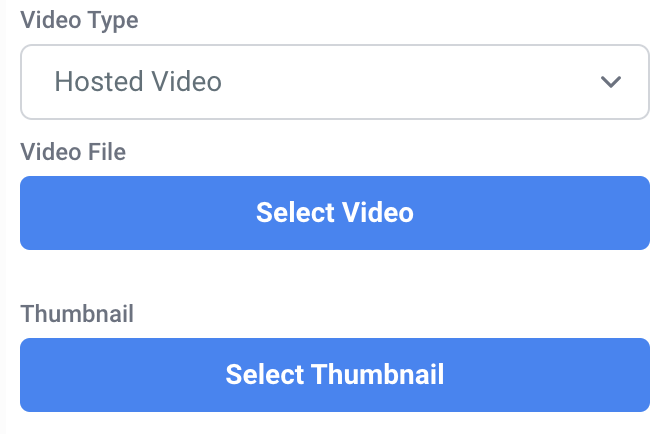
Using Your Assets In Email Templates
To use your asset(s) in an email template you should first navigate to 'Marketing' > 'Emails' > 'Templates' and select the email template you'd like to work with or create a new one.
From here, you should add a photo or video element to your email if you don't already have one.
Then you should simply click on the photo or video element and select the desired asset from your Media Library.
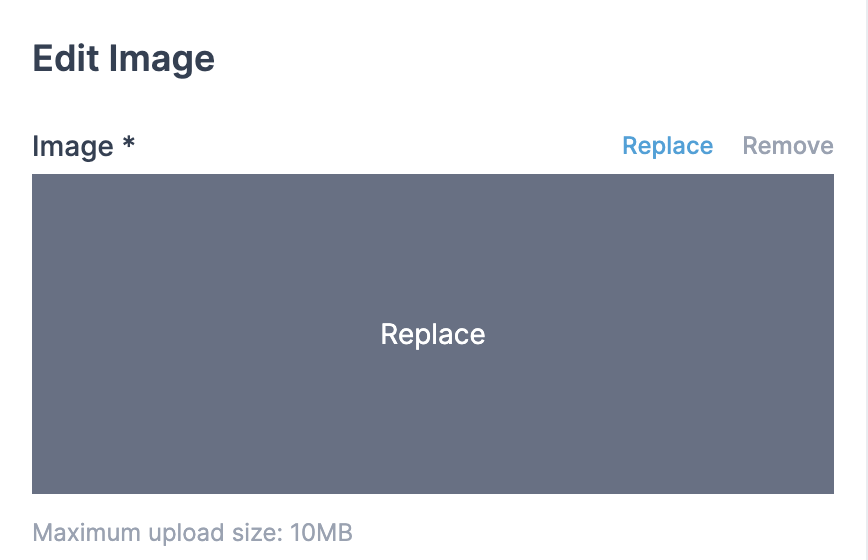
.png?height=120&name=Scaling%20With%20Systems%20Logo%20(White).png)