How To Setup And Use ProspectFlow's AI Appointment Booking Bot
The AI appointment booking bot is a system that automates the process of booking appointments for leads on a calendar through text messaging.
This feature takes advantage of the high open rates of SMS and acts as a virtual assistant to engage leads in a natural conversation to schedule appointments on a calendar.
How To Setup The AI Appointment Booking Bot
- Log in to your ProspectFlow dashboard and click on "Workflows".
-
Look for the folder titled "ProspectFlow | AI Appointment Booking Bot" and click on it to expand it.
-
You will see two prebuilt workflows:
-
"ProspectFlow | AI Appointment Missed Call".
"ProspectFlow | AI Appointment Missed Call" is triggered when a lead calls any of the smart numbers in your location and the call status is either "busy" or "no answer". This is a good replacement for the "Missed Call Text Back" or voice mail message for leads who are looking to talk to someone.
-
"ProspectFlow | AI Appointment No Show".
"ProspectFlow | AI Appointment No Show" is triggered when an appointment status is set to "No Show" (or "Canceled" if you choose to include that status as well).
-
-
Click on the workflow you want to customize to open up the ProspectFlow workflow editor.
- Click the "AI Appointment booking bot" step to open the configuration window.
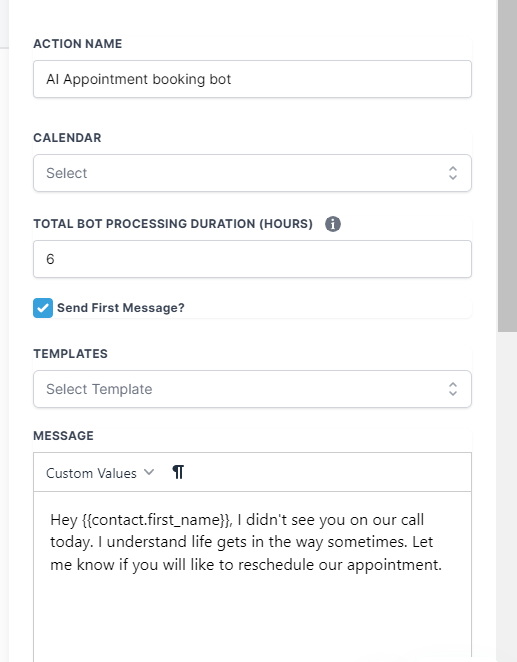
- Select the calendar you want the AI to pull availability from and book the appointment
- Set the time duration you want the AI to wait for a response before timing out.
- Select a message template or enter the prompt you want to send to the contact when they miss an appointment or tried calling in and didn't get a response.
- Scroll down and enter a confirmation message for a successfully booked appointment and click "Save".
- The "AI Appointment booking bot" has 3 outcome

-
Did The Bot Book The Appointment?
The AI goes down this path if the bot successfully books an appointment, you can add actions such as sending a confirmation email. -
Did The Bot Time Out?
The AI goes down this path if the bot times out and the contact hasn't responded to the prompt, you can create a sequence of follow-up texts and emails to be sent to re-engage the contact. -
None (Appointment could not be booked for other reasons)
The AI goes down this path if the contact replies with a query that it doesn't comprehend. At this point, we want to notify someone to pick up the conversation.
-
-
Edit the emails and text messages to suit your needs, and feel free to add additional messages if necessary.
-
Toggle the "Draft - Publish" switch to activate the workflow, and click "Save".
.png?height=120&name=Scaling%20With%20Systems%20Logo%20(White).png)