How To Do Manual Follow-Up On ProspectFlow.io
Manual follow-up is one of the proven ways to increase the efficiency of your marketing campaign.
ProspectFlow allows you to follow up with leads on the platform you are most likely going to get feedback from them on. It allows you to call leads, send SMSs and emails directly from their contact card
We always recommend that you have a Smart List containing all your leads to make it easy for you to access your leads. Here is a link to a helpful article on how to create Smart Lists
Here is the step-by-step manual follow-up process
- Calling Leads
- From the "Contacts" page in ProspectFlow, click the leads smart list you created (Ideally you want to call it "Leads") from the smart lists tab.
- Click the contact you want to follow up with to open up the contacts card.
- If the contact card has a phone number on their profile, you should see a green phone icon at the top of the page.
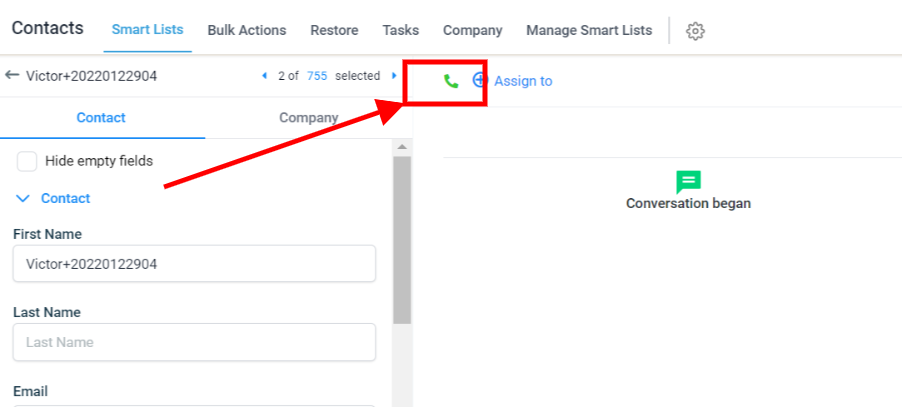
- Click the "phone icon" to call the lead from ProspectFlow.
- Sending Text Follow-Up
After attempting to call a lead and don't get a response, the recommended next step is to shoot them a text. Here is how to do that
- Click the "Send SMS" button at the bottom of the contact card to open up the text window.

- Type in the follow-up text you want to send to the lead and click "Send Now" to send the text to the lead.
- We recommend that you create these messages into an SMS template so you don't have to type a message every time you are following up with leads. This will improve the efficiency of your follow-up. Here is a link to a guide on how to create templates.
- Click the "Send SMS" button at the bottom of the contact card to open up the text window.
- Sending Email Follow-Up
It is recommended that you send the lead an email with the text follow-up. This is to increase the number of touchpoints. Here is how to send the follow-up email.- Click the "Send Email" button at the bottom of the contact card to open up the email window.
- Select the follow-up email template from your list of templates by clicking the "Template" icon at the bottom left corner of the screen.
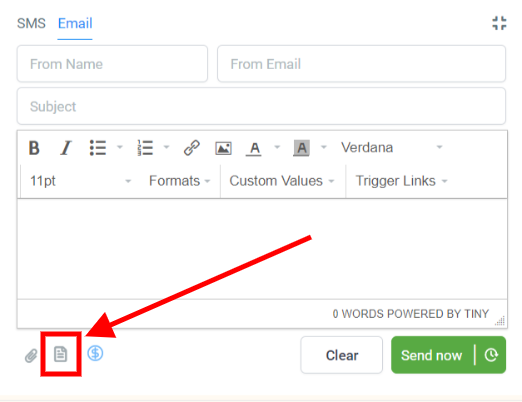
- We recommend that you create the message into an email template so you don't have to type a message every time you are following up with leads. This will improve the efficiency of your follow-up. Here is a link to a guide on how to create templates.
- Click the "Send now" button to send the email
.png?height=120&name=Scaling%20With%20Systems%20Logo%20(White).png)