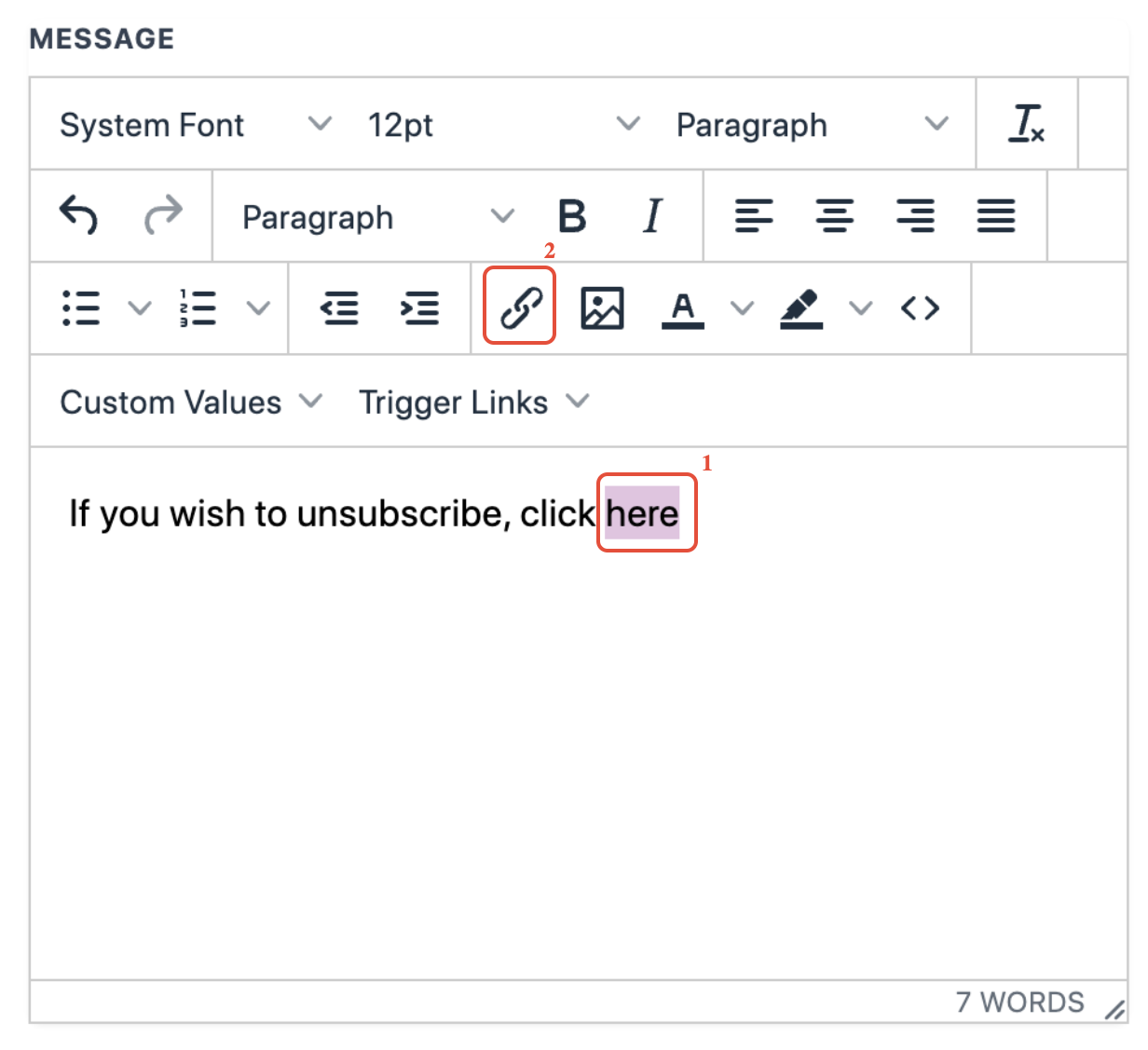How to create an unsubscribe link in ProspectFlow
- Create a landing page with messaging you want people to see when they unsubscribe
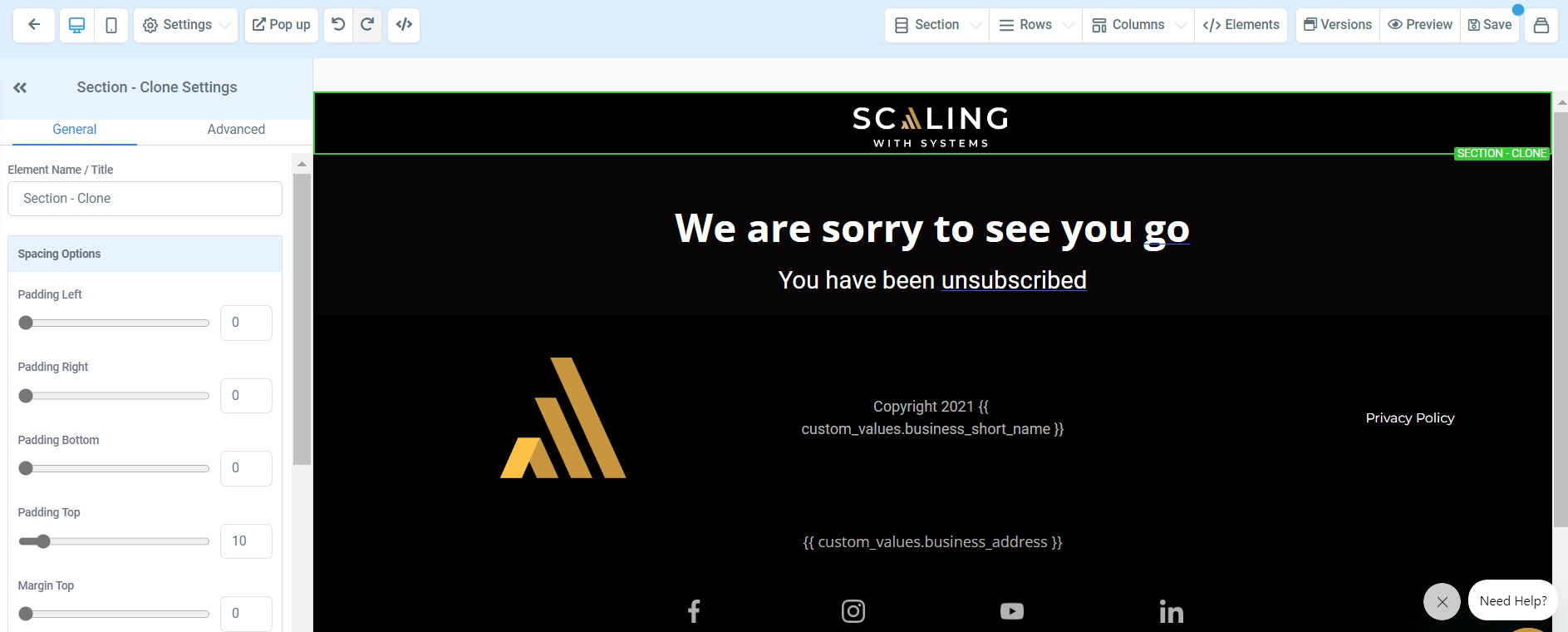
- Use the URL to the landing page from Step 1 to make a Trigger Link. Learn more about Domain Setup (Funnels & Websites)
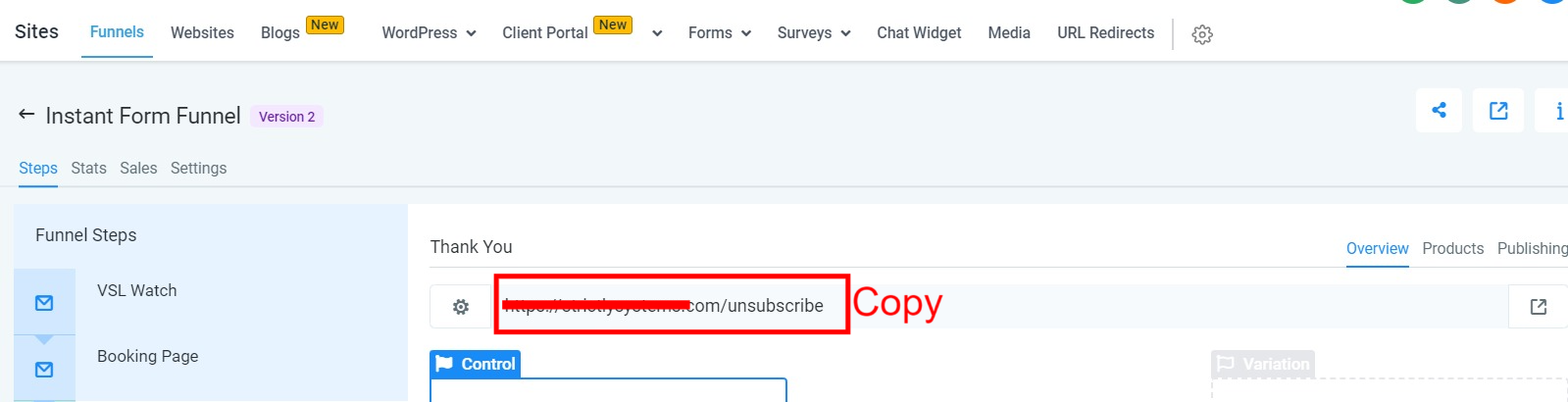
- Replace the default unsubscribe link URL with the Trigger Link by clicking on Marketing > Trigger links > Add Link
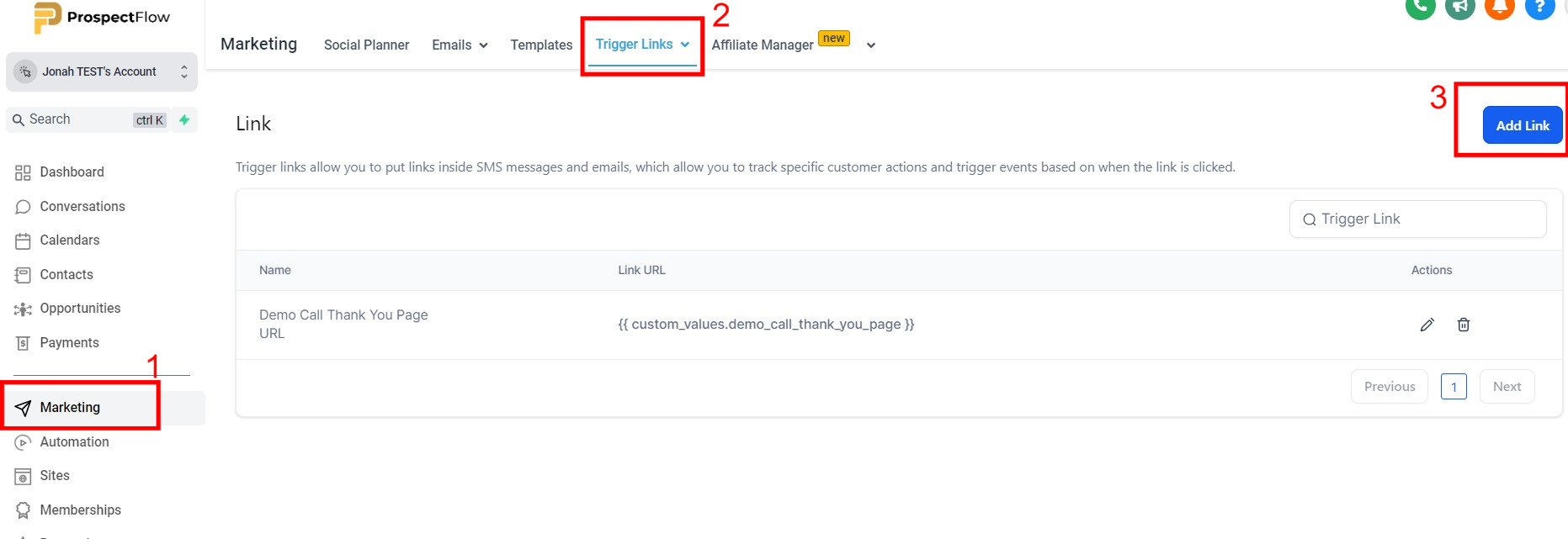
- Click Save after inputting the name of the link (Ideally "Unsubscribe Link") and pasting the link we copied above.

- Create a workflow that uses "Trigger Link Clicked" as the condition and "Set Contact DND" as the action.
- Click on Automation > Create workflow.
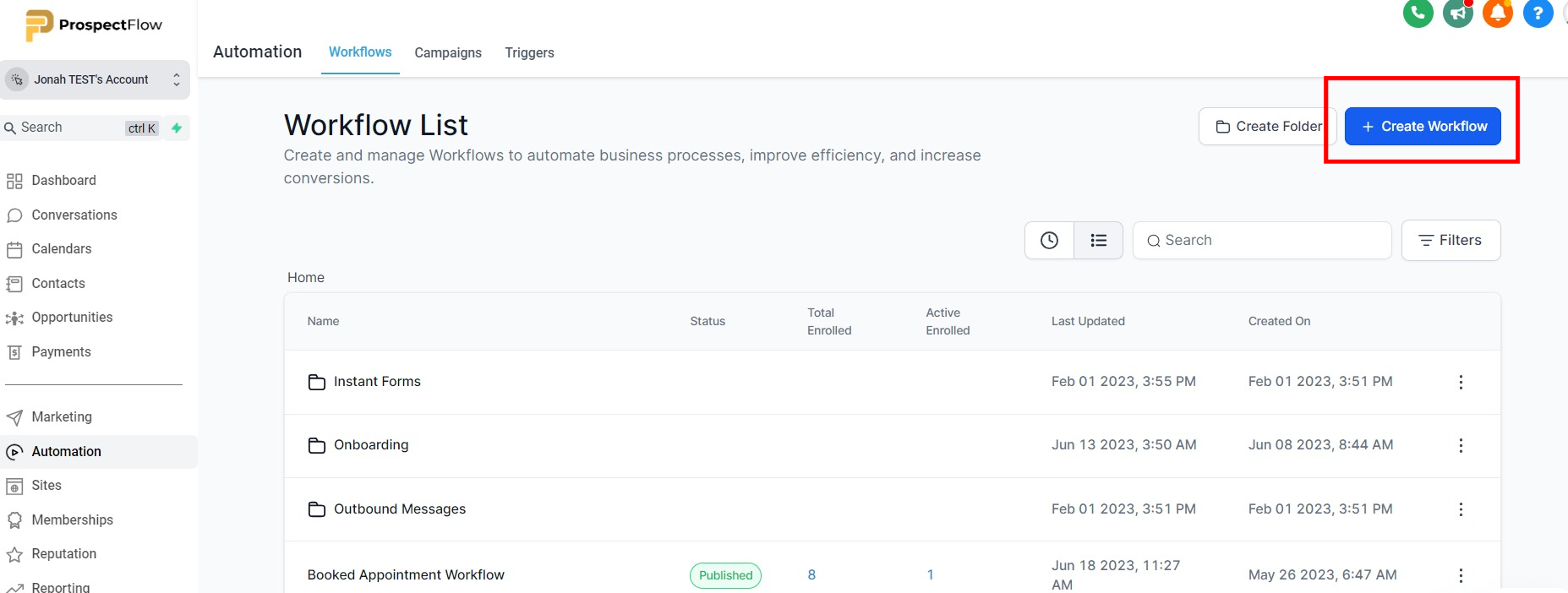
- Click Start from Scratch > Continue
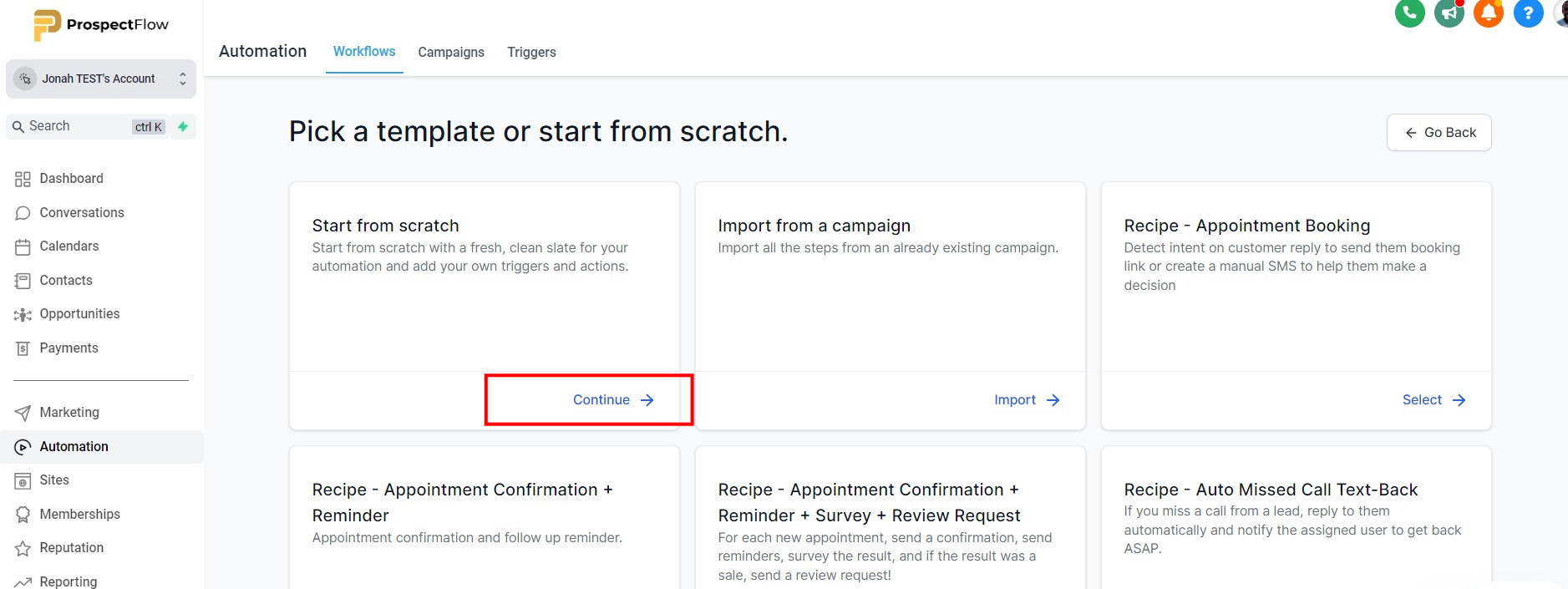
- Update the workflow title to Trigger Link Unsubscribe and click on Add New Workflow Trigger.
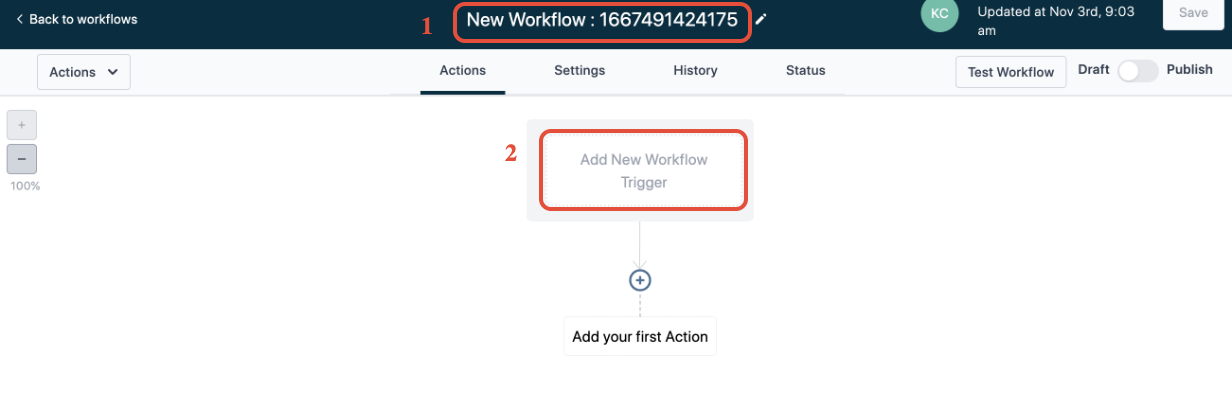
- Search for the Trigger Link Clicked workflow trigger
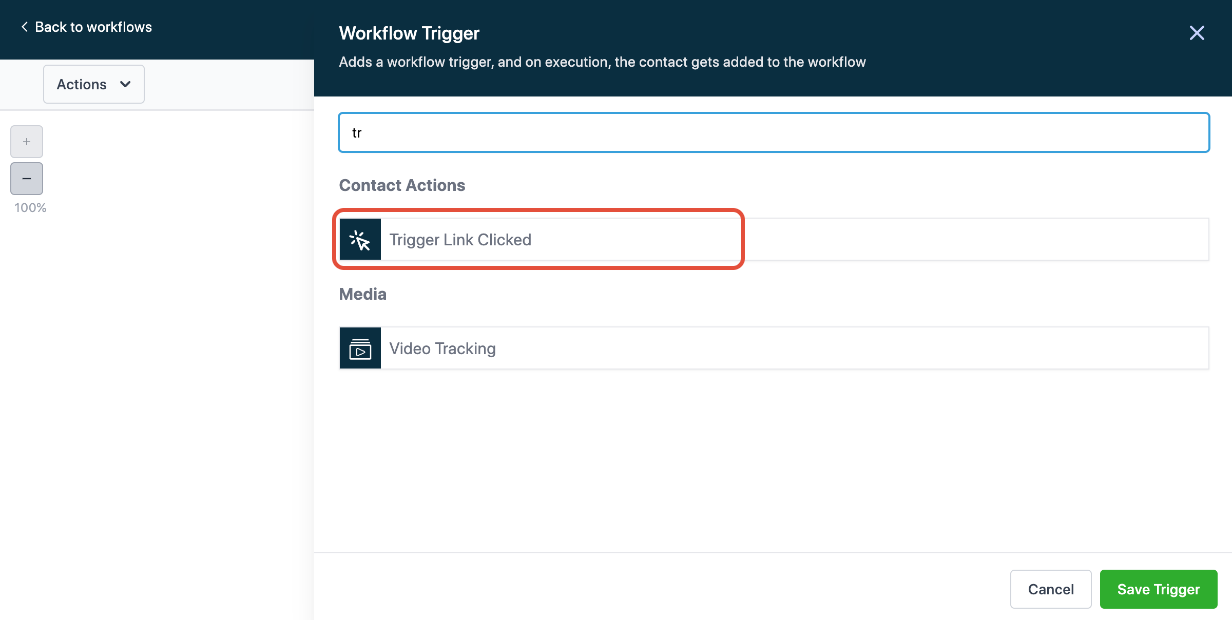
- Click on Add Filters, select Trigger Link, and choose the Unsubscribe link.
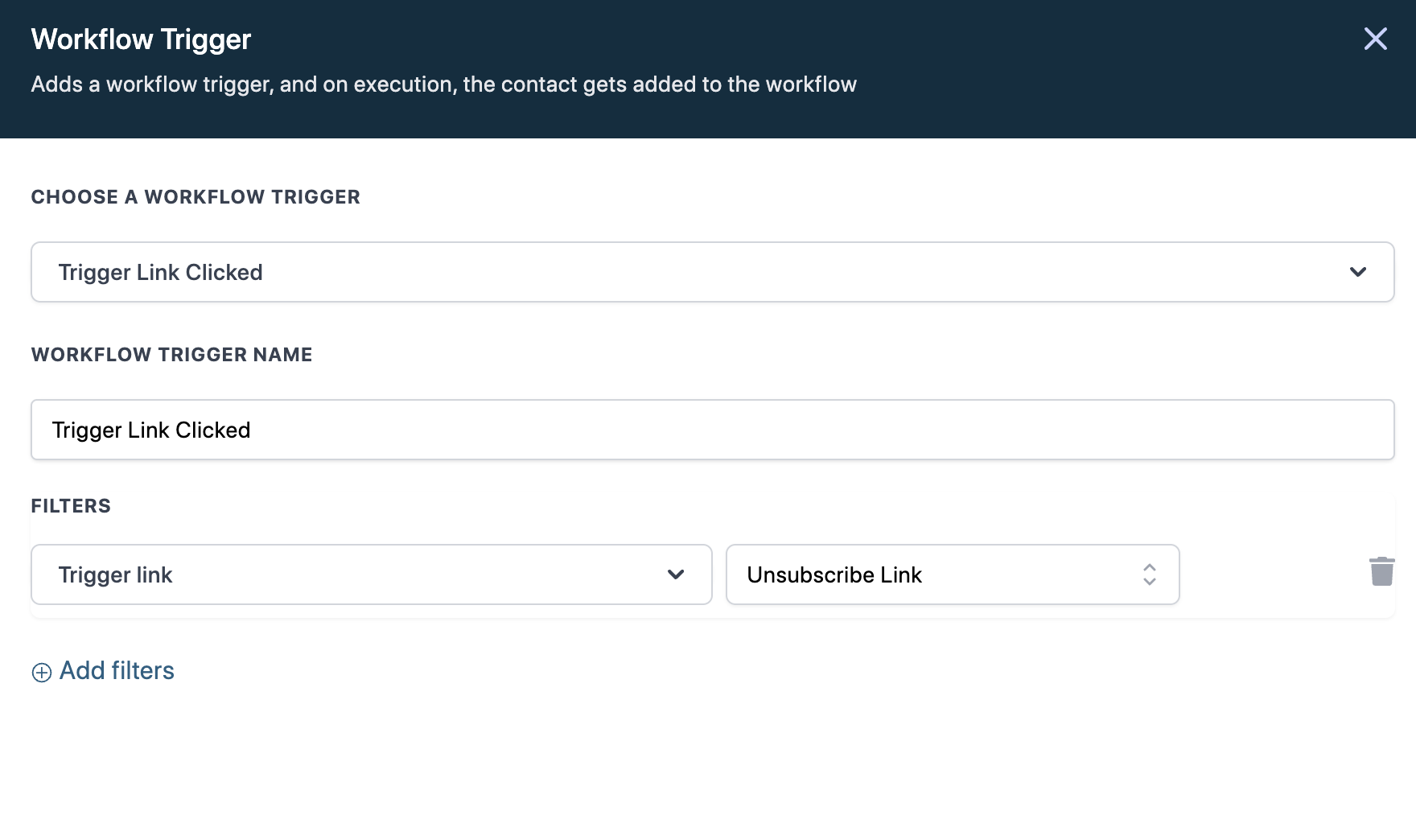
- Select Set contact DND from the list of actions
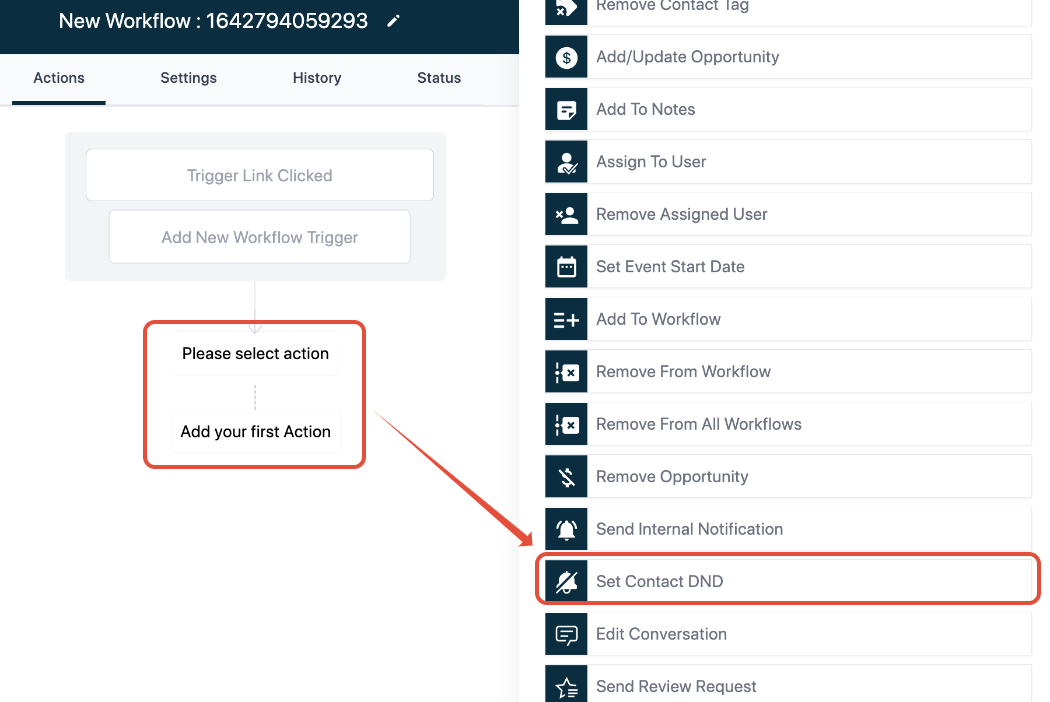
- In the dropdown, choose Enable DND for specific channels or all channels.

- Click Save Actions and publish the workflow.
- Click on Automation > Create workflow.
- Select Unsubscribe Link from the Link list
- Click Save
Now anyone who clicks on the trigger link will be marked DND for the set channels.
.png?height=120&name=Scaling%20With%20Systems%20Logo%20(White).png)