How to create an unsubscribe link in ProspectFlow
- Create a landing page with messaging you want people to see when they unsubscribe
- Use the URL to the landing page from Step 1 to make a Trigger Link. Learn more about Domain Setup (Funnels & Websites)
- Replace the default unsubscribe link URL with the Trigger Link by clicking on Marketing > Trigger links > Add Link
- Click Save after inputting the name of the link (Ideally "Unsubscribe Link") and pasting the link we copied above.
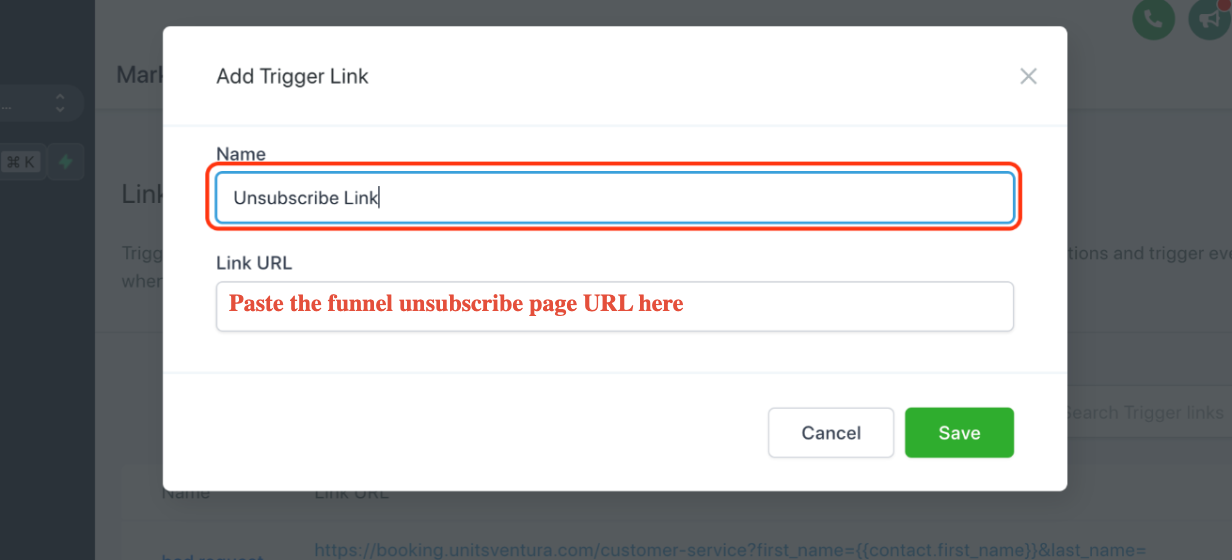
- Create a workflow that uses "Trigger Link Clicked" as the condition and "Set Contact DND" as the action.
- Click on Automation > Create workflow.
- Click Start from Scratch > Continue
- Update the workflow title to Trigger Link Unsubscribe and click on Add New Workflow Trigger.
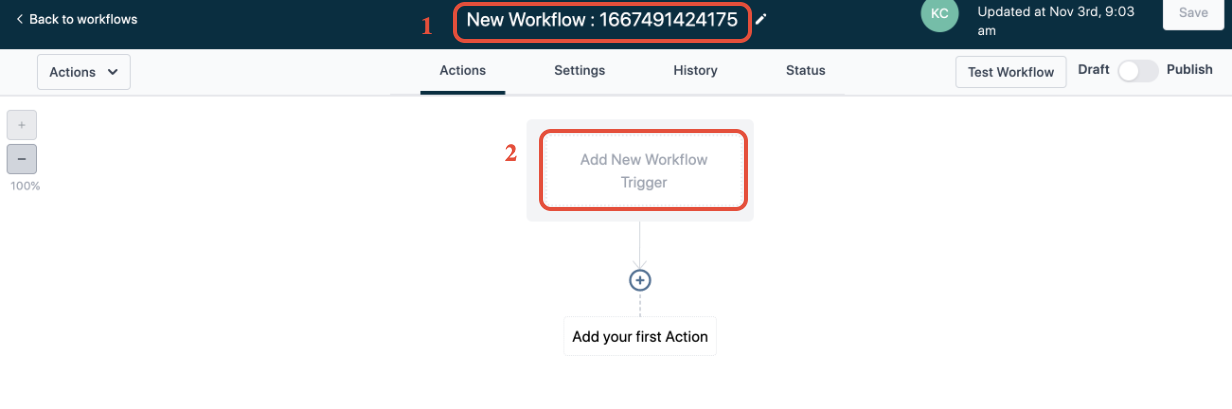
- Search for the Trigger Link Clicked workflow trigger
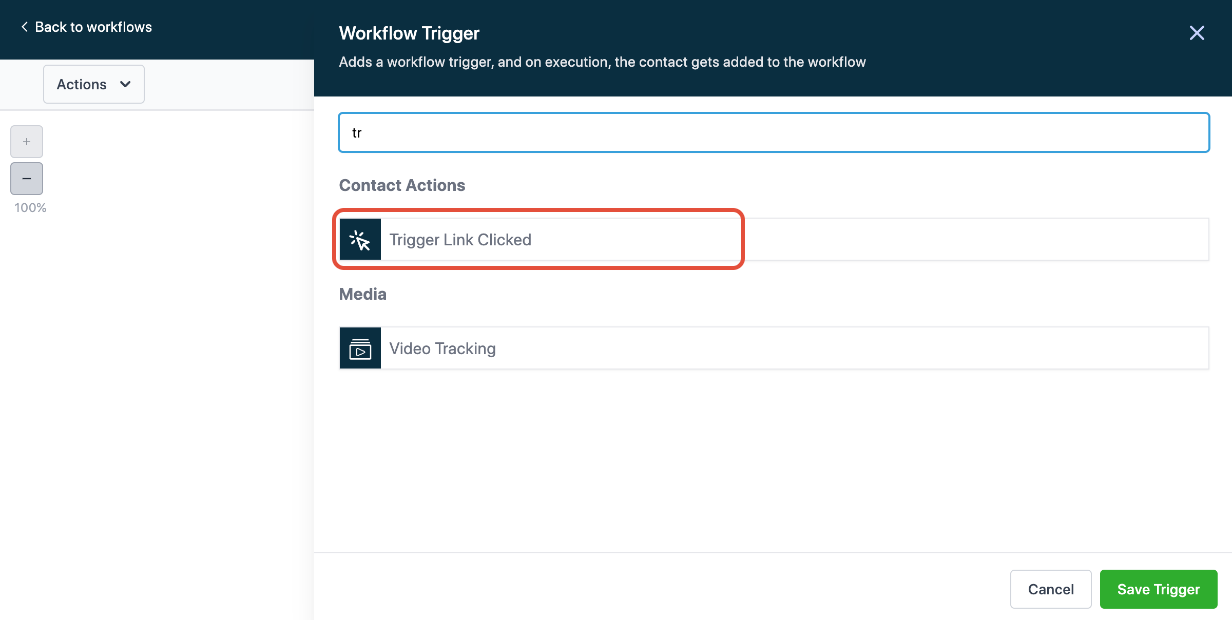
- Click on Add Filters, select Trigger Link, and choose the Unsubscribe link.
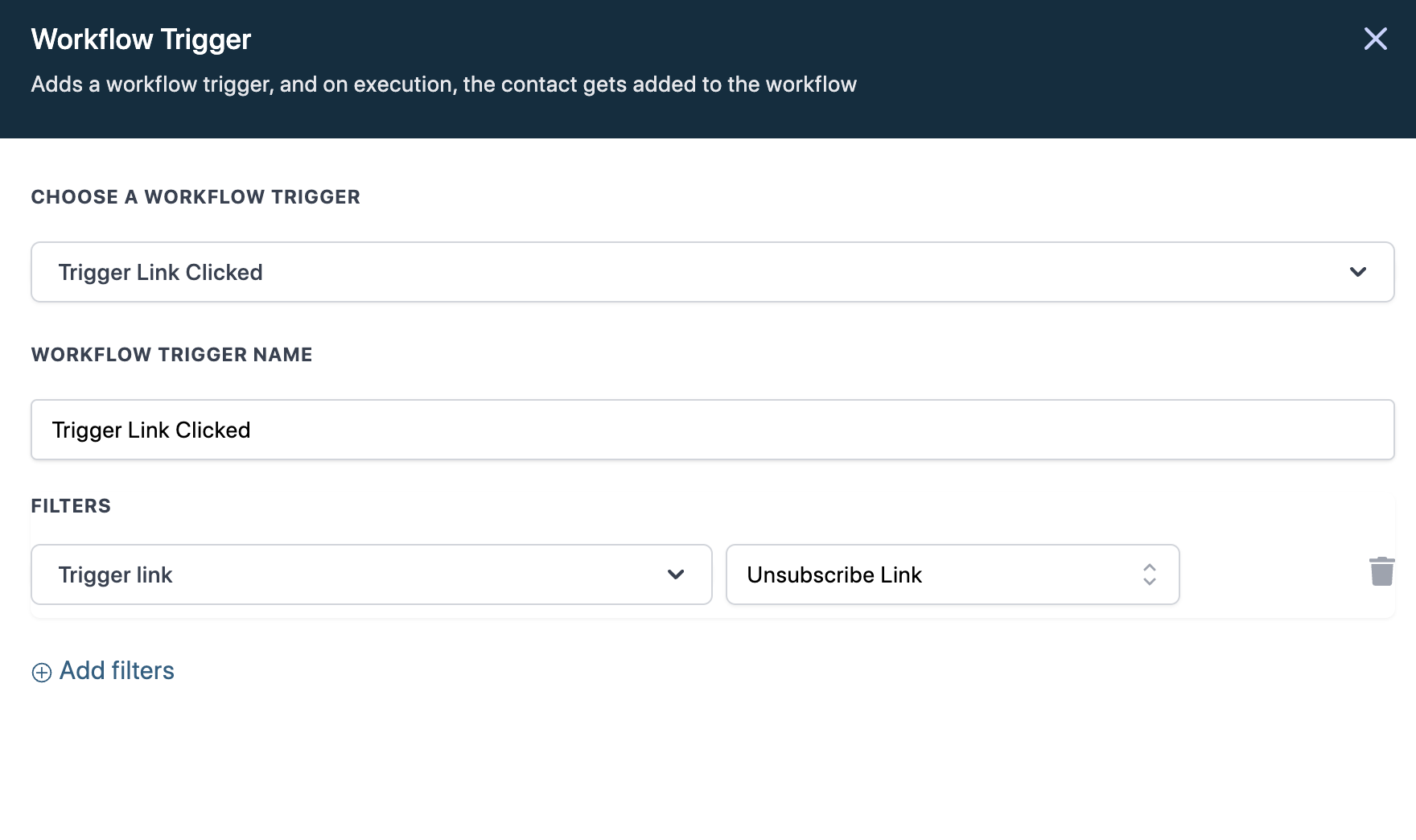
- Select Set contact DND from the list of actions
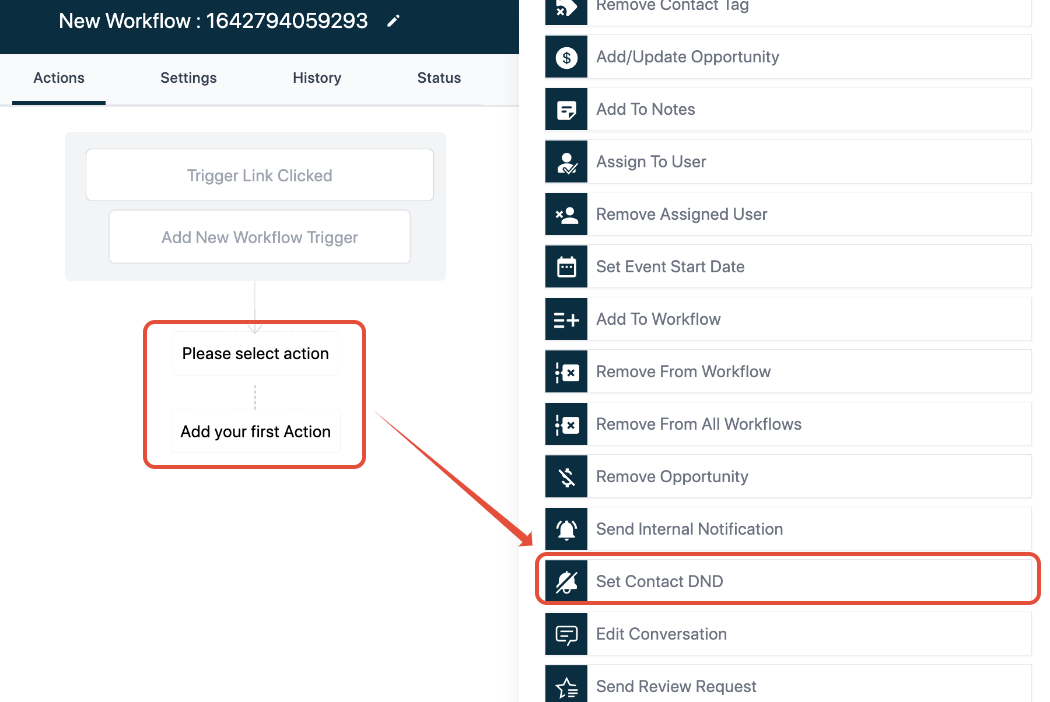
- In the dropdown, choose Enable DND for specific channels or all channels.
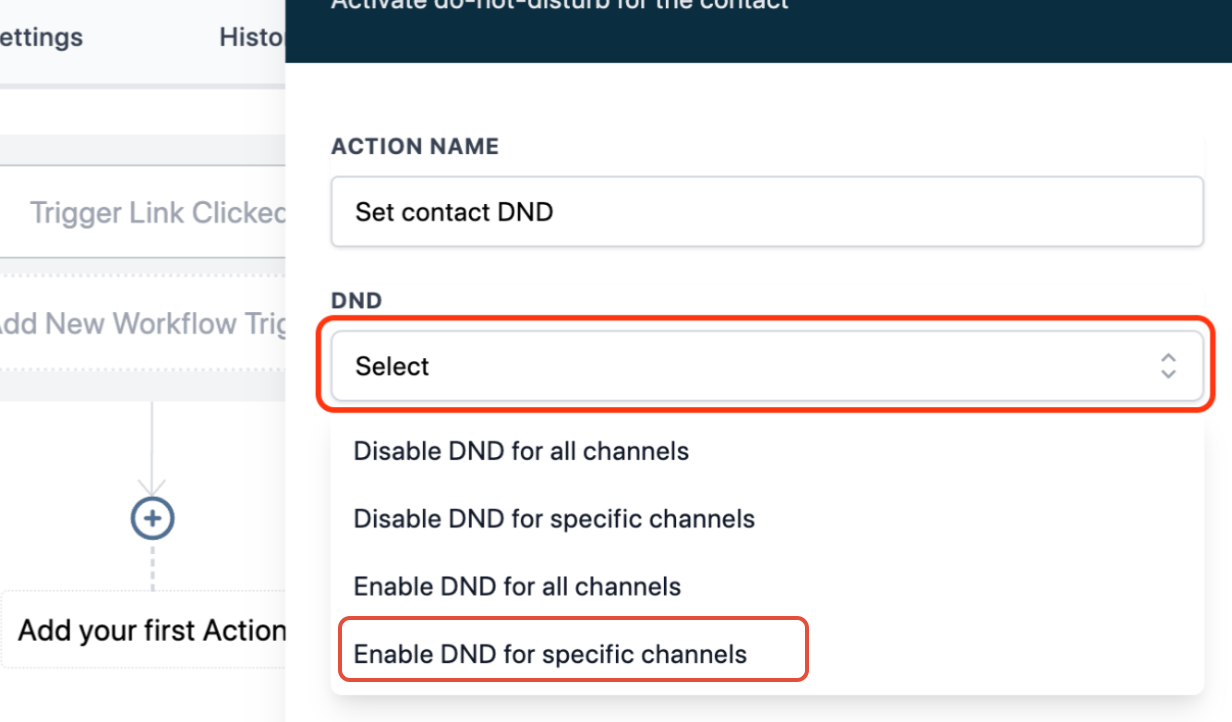
- Click Save Actions and publish the workflow.
- Click on Automation > Create workflow.
- Now you can integrate the trigger link as the unsubscribe link in the email footer by highlighting the text you want to embed the unsubscribe link under and then click the link icon.

- Select Unsubscribe Link from the Link list
- Click Save
Now anyone who clicks on the trigger link will be marked DND for the set channels.
.png?height=120&name=Scaling%20With%20Systems%20Logo%20(White).png)